[UPDATE Aug 2013: I’ve now stopped using Cincopa and am experimenting with other image gallery tools. Stay tuned for an updated post!]
In order to expand the media resources I can share through a variety of websites, I’m experimenting with a few new tools, and thought I’d share the journey with you! I should point out that I’m on a mission to become as mobile as possible, and am trying to use my computer for fewer and fewer steps along the way. (Not quite there yet, but working on it…)
- First, I have an (now “old”) iPhone 3G. I also have a photo-editing app called AutoStitch (cool aside: it’s developed by a team of pretty smart folks right here in Vancouver, BC!). Oh, and I have Adobe’s PhotoShop Express app, too. Nearly forgot that one!
- I have a WordPress site (or six). You’re looking at one of them right now.
- I just signed up for a free version of Cincopa, a web-based multimedia gallery service, and added the plug-in to my site.
- I experimented with taking a series of pictures of a wide scene, learning that I needed to overlap them with something really distinctive as much as I could (e.g. a tree in the foreground, or a mountain in the background, something). I also learned that I need to be very careful to turn just the iPhone camera lens, not my whole body, or the perspective actually changes too much and I get “ghosts” in my stitched-together pictures. (Some pictures I took with my “big” camera and then loaded them onto my iPhone. Others I took with my iPhone only. Can you tell the difference?)
- I tried just stitching the series of photos together at first, but I discovered that if my horizons were slightly tilted one way and another I got a very weird, wonky panorama that makes the viewer feel a little like they must be sea-sick or something, and I really wouldn’t like to turn you green… oh dear…
- So my sixth (or really, fifth, I suppose) step became opening each picture in PhotoShop Express on my iPhone and checking the straightness of each photo. In a few cases, I also decided to crop them a little to knock out unwanted artefacts, like a bug on the windscreen or reflecting lights on the window, or whatever.
- Next, I opened AutoStitch and selected the photos I wanted to paste together. Once I saw the results (it takes a few moments, my iPhone 3G really has to think hard for it’s limited little brain!), I either saved it or fixed the photos some more, then I used the crop function in AutoStitch to trim the fuzzy edges away in most, though not all, pictures.
- I uploaded the finished results to my shiny new Cincopa freebie account, it created a gallery for me and even gave me a code to insert in my WordPress post to make it all show up in my website
- I pasted the code right into the body of this post, below, to see what happens.
- Crossing my fingers, and hitting “Publish!” No, not really. (heh heh!) Hitting “Preview.” (OK, I’m a chicken.)
What I got at first looked like this:
Without any hints from Cincopa that my caption/stories were too long, it turns out that, well, they were! So I went back and edited them down (always a good thing to do anyway), and Cincopa automatically “fixed” them in my blog post.
This time I hit “Publish,” and I’m ecstatic with the result!
All I have to do now is figure out how to go fully-mobile, but I’ll have to rummage around the Cincopa site a little to see what I can find there to help me. Uploading the pictures from my phone to Cincopa is really the only step I can see that I need to solve; the rest I can do with just my iPhone (pictures).
What do you think about all this? Got any tips for me?
[cincopa 10737741]
A similar version of this post was originally published in erinanne.com in October 2010. (In the cross-posting process, we decided to edit a couple of fuzzy bits…) Since then, EA has switched to an iPhone 4, and is looking forward to the iPhone 5 someday!

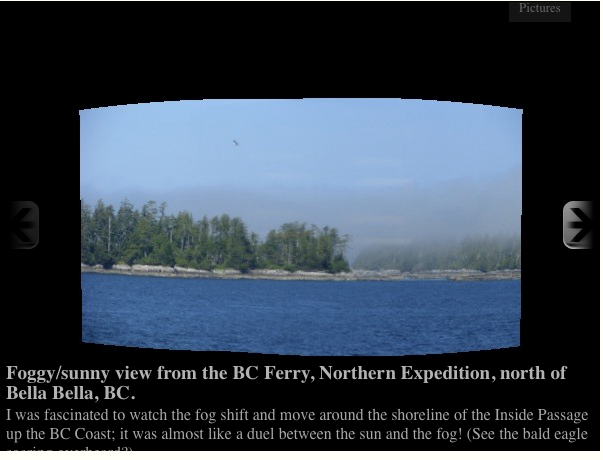

Speak Your Mind